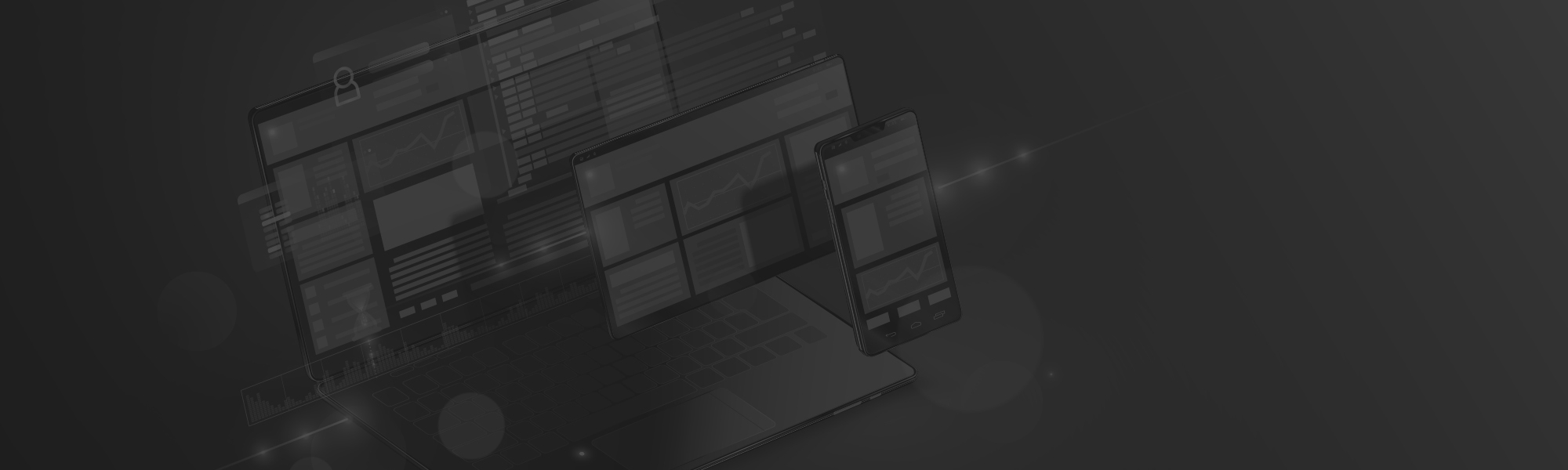WhatsApp introduced a new feature called interactive message template a few months ago for business owners. As the name suggests, this feature allows users to include interactive components to messaging like a button. There are two types of pre-defined buttons for WhatsApp Business Account users:
- Call-To-Action: With this option, users can easily call a phone number or visit a website.
- Quick-reply: The quick reply option enables users to respond with a simple text template.

WhatsApp Business developed its platform in 2018 for small to medium businesses, and since then WhatsApp Business API has become accessible to WhatsApp trusted partners for building chatbots so that enterprises could leverage automated conversation with their customers. A revolutionary step in the business engagement world. Let us go through some of the best features of the WhatsApp Business account, which is now a vital feature of the business world:
Business Profile
The business profile gives the company an identity that helps in gaining loyal customers. To acquire a “Verified” mark next to your company name, WhatsApp has to confirm first that this is a verified business account. You can create messaging templates if you want to respond with quick simple messages to your customers. The most important role of the business profile is that it helps your customers to get information like
- Business name
- Business hours
- Website links
- Contact details
- Brief business description
- Store/business address
- Corresponding location pin
- Email ID
Follow the instructions below to edit your business profile:
- Open WhatsApp Business > Click Settings > Enter your business name.
- Click on any field to make an update > Tap save.
Quick Replies

WhatsApp is the new advanced messaging system. The platform is preferred by over two billion people across the world for its quick reply feature as it lets you save a lot of time and effort. You can set up your own text template to answer frequently asked questions in an instant. You can also add texts and emoji’s in your quick replies.
How to set up a Quick reply?
Follow these steps to set up a quick reply:
- Go to settings>Business Settings> Quick Replies
- Click the plus(+) icon, on the top right corner
- Tap under message to add your message
- Set your keywords to find the messages quickly
- Click- Save
Label
Whenever you wish to save the chat with a customer, utilize this cool feature “Label” by WhatsApp. You can set up Labels to your chats to help you remember your customers and organize your messages.

Labels can be set up according to your preferences, according to location, orders, new customers, etc. You can even add different colors to separate your labels. You can create up to 20 labels in WhatsApp.
Applying a WhatsApp Label
Tap and hold a message> Click Label > Add an existing label or a new label.
Finding a WhatsApp Labeled Content
Go to your Chats screen > Click More Options > Go to labels > Tap a label.
Tap on a contact’s profile photo or group icon to see all labels related to that chat.
Managing WhatsApp Label
To manage your labels, Go To Chats screen > Click more options > Tap labels.
Here you can:
- To take actions over labeled items: Select a label > Tap and hold an item > Choose an action on the top bar
- To edit a label: Tap the label > Click more options > Tap edit label.
- To add color: Tap the label > Click more options > Choose color.
- To delete a label: Tap the label > Select more options > Tap delete label.
- To create new broadcast: Tap the label > Select more options > Tap the messaging field to customers.
Creating a broadcast list from labels.
You can create broadcast lists for hand-picked customers from your labels. To create a broadcast list from labels:
- Go to More options > Click labels
- Select the type of label to create a broadcast
- Go to More options > Click Message customers.
- Click on the green checkmark on the bottom right to draft your message.
The broadcast message will be sent to all the chats tagged with that label.
Greeting Messages

WhatsApp allows you to create and set automated greeting messages to your customers when they message you the first time or if they are inactive for more than 14 days.
Setting up WhatsApp greeting messages:
- Click More options > Go to settings > Select business settings > Tap greeting message.
- Turn on send greeting message for automation.
- Tap on the message to edit.
- Under Recipients, you can tap and choose between 4 different options:
- Everyone: Choose everyone to send the greeting message to anyone who messages you.
- Everyone not in the address book: Select this option to send the greeting message to numbers that are not in your address book.
- Everyone except option: Choose this to send the greeting message to all numbers except a select few.
- Only send to option: Choose this option to send the greeting message to selected recipients.
- Tap SAVE.
Automated Messages
You can set up automated messages on the WhatsApp business account, such as greeting messages, FAQs, and much more. This helps your customer get answers quickly and keep in touch with your business leading to customer satisfaction.
WhatsApp is the best platform in terms of cost, efficiency, interface, and customer preference. You can set up WhatsApp Chatbot, which you can use to automate all your business engagement and reduce any redundancy.
The WhatsApp chatbot platform is designed to integrate with CRM, ERP, and various other business systems and enables seamless communication which thereby improves the relationship between businesses and customers.
We at Digital Presence Today stay updated with the latest Watsapp features to provide you help you stay a level up above your competition. We help you manage your entire business and customers through Watsapp. To know more, visit www.digitalpresence.today